EMCOMM - Winlink & VARA HF on the Yaesu FTDX10
- HAM Radio
- General Information
- EMCOMM - Winlink & VARA HF on the Yaesu FTDX10
Emergency Communications
One of these days, after we're done with getting work done on the house and the little ones get a bit older, my daughter and I are hoping to help out with either the Hurricane Watch Net and/or SATERN. Previously, I had setup the IC-7100 radio for Winlink and VARA HF. I've not had much time or desire to do much with it since. However, I had an opportunity to finally setup our Yaesu FTDX10 to work with VARA HF and Winlink. I must say that I had a lot more trouble getting it to work than I did with the IC-7100. However, patience paid off and as of today (Feb. 01, 2023), I have been able to use our FTDX10 to connect to Murray State University in Murray, KY and send/receive messages. Below is some pictures of the settings I had to use to get it working.
Here's a screenshot of everything working as it should.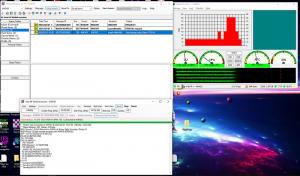
Here's the VARA HF Settings:
VARA Setup screen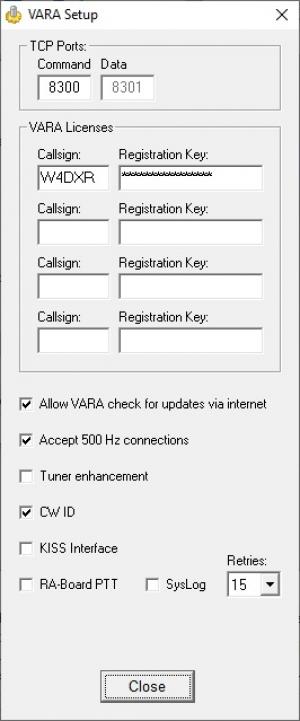
VARA SoundCard Screen (Note: I renamed my drivers so that I could easily distinguish between radios.)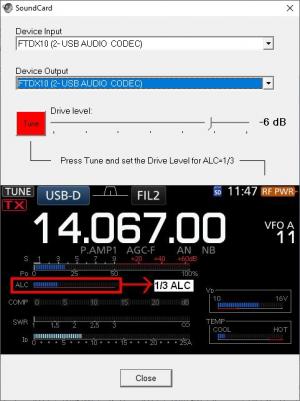
Winlink Vara HF Settings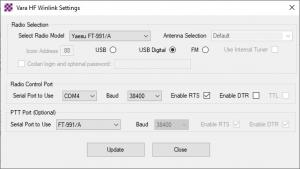
Winlink Vara Setup screen: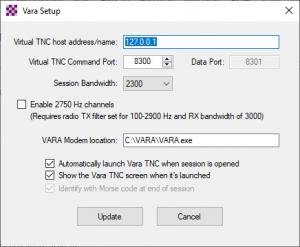
In Windows, right click the speaker icon next to the clock in the bottom right hand corner, then left click Open Sound Settings.
On the right side of the screen that comes up click the link that says Sound Control Panel.
Select the USB AUDIO CODEC (under the Playback tab).
Left click on the Properties button down towards the bottom right.
Under the General tab you can name it FTDX10 or whatever you want.
Then, click the Levels tab (next to General near the top).
I had to lower mine to -19.8dB (You may have to try it at different levels depending on band conditions and your setup.)
Click Apply near the bottom right.
Make sure nothing is turned on under the Enhancements tab.
Advanced I left it set to default (16 bit, 48000 Hz DVD Quality)
I made sure both check boxes under Exclusive mode were checked (by default on mine I think they were.)
Under the Spatial Sound tab make sure it's set to off. By default mine was.
Click OK.
Under the Recording Tab:
Again, you can rename it to FTDX10 or whatever you want to help you identify it.
I believe everything else here was left at default. However, here's what mine shows:
Under the Listen Tab:
Unchecked - Listen to Device (Should be off)
Playback: Default Playback Device
Power Management: Continue running when on battery power. (Probably doesn't matter unless you are using a laptop.)
Levels: 0.0 dB
Under the Advanced Tab:
Default format:
2 channel, 16 bit, 44100Hz (CD Quality)
Exclusive mode:
Both boxes should be checked.
Allow applications to take exclusive control of this device.
Give exclusive mode applications priority.
Click OK.
For the Yaesu FTDX10 Radio here's what my settings are that worked for me:
I'm not sure if it's needed, but makes sense that it would be, but the first thing I did was turn off the NB, DNR, Notch, & CONT/APF.
I plan to experiment with those later and see if any of them help with a faster connection, I seriously doubt it but.. hey, it's worth a try, maybe? :).
FTDX10 Radio Settings:
Press Func, Select Radio Setting in bottom left of screen, on left side now select Mode PSK/DATA.
Here's the settings that I have that are working. (Not all of them may be required but I use other software that I had to make changes to some of these.)
AF Treble Gain: 0
AF Middle Tone Gain: 0
AF Bass Gain: 0
AGC Fast Delay: 160msec
AGC Mid Delay: 500msec
AGC Slow Delay: 1500msec
PSK Tone: 1000Hz
Data Shift (SSB): 0Hz
LCUT FREQ: OFF
LCUT SLOPE: 6dB/oct
HCUT SLOPE: 18dB/OCT
DATA OUT LEVEL: 50
TX BPF SEL: 300-2700Hz
DATA MOD SOURCE: REAR
REAR SELECT: USB
RPORT GAIN: 26
RPTT SELECT: DAKY
I don't recall having to change anything other than settings in that screen. It's my sincere hope that this will save a good deal of time for a lot of people.
73
W4DXR :)